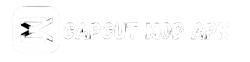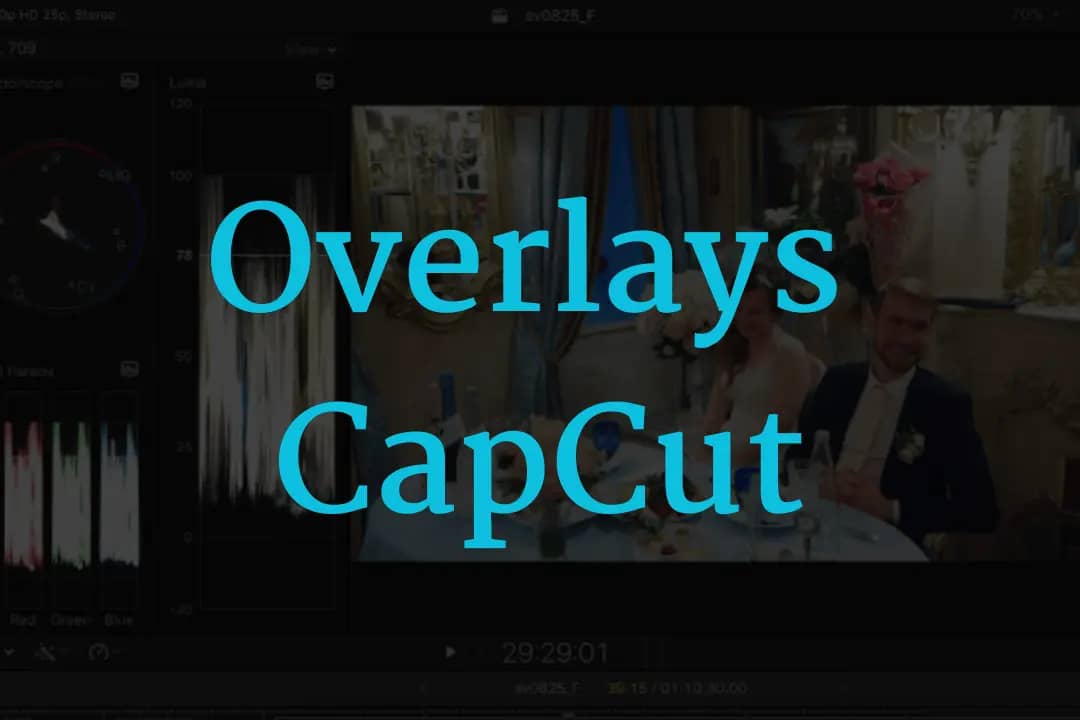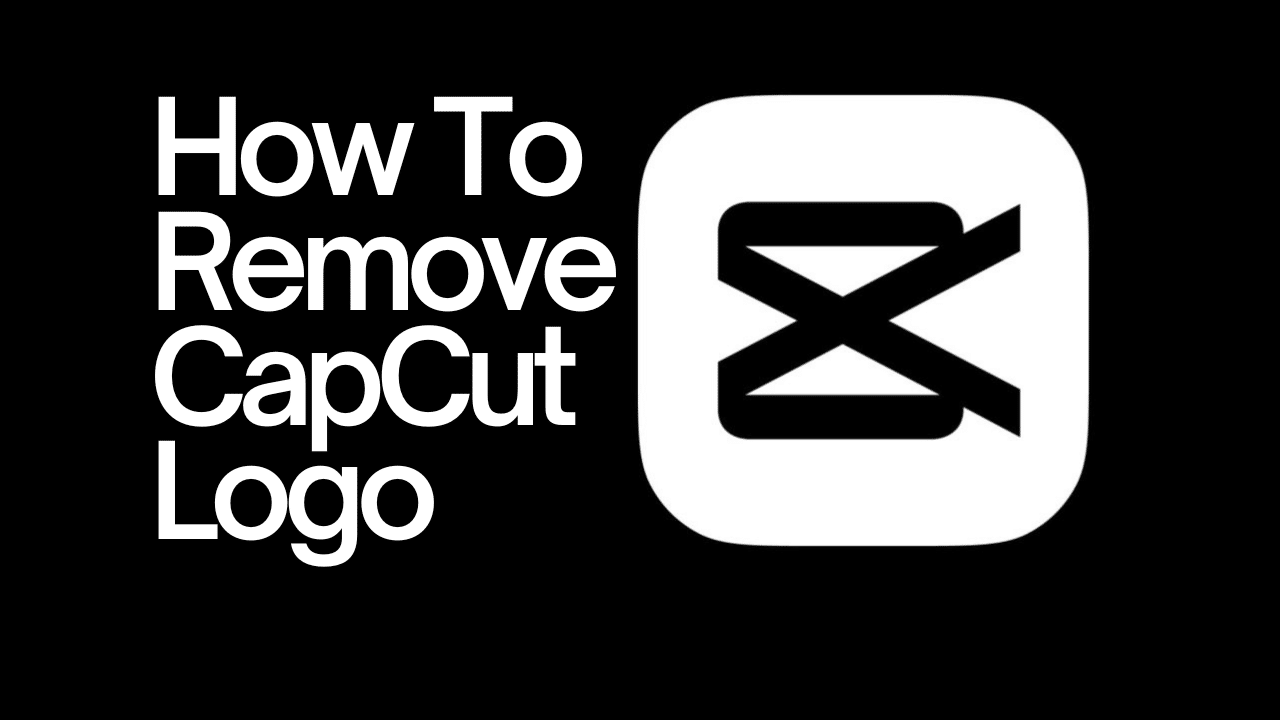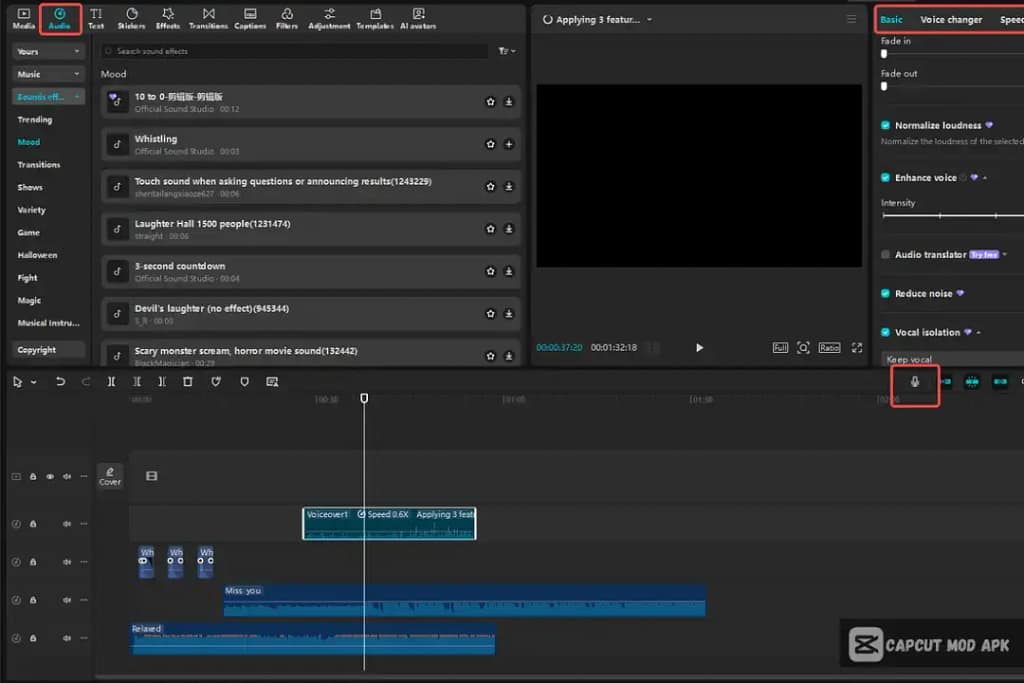
Step 1: Download and Install CapCut
- Click Here To download To The Latest Vershion of CapCut.
Step 2: Import Your Video
- Tap the “New Project” button on the home screen.
- Select the video or videos you want to edit from your gallery.
- Hit “Add” to load them into the timeline.
Step 3: Access the Music Section
- Navigate to the “Audio” tab at the bottom of the screen.
- This allows adding music, sound effects, voiceovers, or extracted audio.
Step 4: Add Music
You have several options to add music to your video:
- Using CapCut’s Built-in Library:
- Tap on “Sounds” to explore CapCut’s music library.
- Browse categories or use the search bar to find the perfect track.
- Select a song and hit “+” to add it to your timeline.
- Using Your Device’s Music:
- Tap “Your Sounds” and select “From Device.”
- Browse through your music files and choose a track to add.
- Extracting Music from a Video:
- Tap “Extracted” under the audio tab.
- Import a video with the music you want, and CapCut will separate the audio for you to use.
Step 5: Sync and Edit Your Music
- Drag the music file along the timeline to align it with your video.
- Trim, split, or loop the audio to fit your video’s length.
- Adjust the volume and use fade-in or fade-out effects for a polished finish.
Selecting the right music is key to creating impactful videos. Here’s how to make the best choice:
- Match the genre of the music to your video’s tone and theme.
- Ensure the rhythm aligns with the pacing of your visuals.
- Use royalty-free tracks to avoid copyright issues when sharing on social platforms.
How to Add Sound Effects
- Go to the “Audio” tab and tap “Effects.”
- Choose from various sound effects, such as transitions, ambient, or comical effects.
- Place them at specific points in your timeline for enhanced storytelling.
How to Record a Voiceover
- Tap “Voiceover” in the Audio menu.
- Press the record button and start speaking.
- Preview your recording and adjust its position on the timeline.
CapCut isn’t just about adding music—it’s packed with features for advanced audio editing:
- Audio Filters: Modify the tone or pitch of your music for creative effects.
- Volume Keyframes: Adjust the volume at different points for a dynamic audio experience.
- Audio Stretching: Fit longer music tracks into shorter video clips seamlessly
Why Can’t I Add Music to CapCut?
- Ensure you’ve given the app permission to access your device’s storage.
- Check that your music files are in a supported format (e.g., MP3, AAC).
How to Fix Syncing Issues?
- Use CapCut’s snapping feature to align audio and video more accurately.
- Zoom in on the timeline for finer adjustments.
If you can’t find the perfect track in CapCut’s built-in library, consider these options:
- Royalty-Free Music Websites: Explore platforms like YouTube Audio Library, Epidemic Sound, or Artlist.
- Custom Creations: Create unique tracks using apps like GarageBand or FL Studio.
Adding music to CapCut is a simple yet powerful way to enhance your video editing projects. With its intuitive tools and multiple music import options, you can transform any video into an engaging masterpiece. Follow the steps above, experiment with different features, and watch your creations come to life
1: How do I add multiple songs to a video in CapCut?
Drag and drop additional songs into the timeline and align them as needed
2: Can I remove background noise from a video in CapCut?
Yes, use CapCut’s “Noise Reduction” feature for more transparent audio
3: Is CapCut free to use?
Yes, CapCut is free, but some advanced features may require a subscription
4: How can I avoid copyright issues with music on CapCut?
Use royalty-free tracks or CapCut’s licensed music library
5: Can I adjust the speed of the music in CapCut?
Yes, CapCut allows you to modify the speed of audio tracks in the editing tools